
Two tools that I use to stem the tide of emails I receive are the excellent SaneBox and Unroll.me. Here’s a guide to using SaneBox alongside Unroll.me
SaneBox and Unroll.me
SaneBox is a fantastic tool that sits between my inbox and me and filters mail into various folders to help me to prioritise my email consumption. For instance, any email newsletters I receive are removed from my inbox and pushed into the @SaneNews sub-folder — so I can deal with them in batch and without them distracting from my important emails.
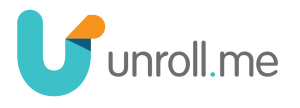
Using SaneBox alongside Unroll.me is very useful to me.
Using SaneBox alongside Unroll.me
Unfortunately, SaneBox and Unroll.me don’t seem to pl
It’s hardly the end of the world, but it is an irritation for me to have to select all the “read” email newsletters each day and manually remove the @SaneNews label in GMail.
Surely there is an automated way of doing this?
A Google Script to remove Unroll.me emails from @SaneNews
Thanks to a blog post by Fwed on Medium, and a Google Script by Amit Agarwal from StackOverflow that I’ve modified, there is.
Follow these steps to create a Google Script for your own Google Mail:-
- Visit script.google.com
- Copy and paste this code into your blank Google Script
function archiveYThreads() {
var label = GmailApp.getUserLabelByName(“@SaneNews”);
var threads = GmailApp.search(‘label:”Unroll.me”‘);
for (var i = 0; i < threads.length; i++) {
threads[i].removeLabel(label);
}
}
- Click File > Save
- Name it Gmail AutoArchive for Unroll.me (the script will be saved into the root folder of your Google Drive)
- Click the Run button
- Google Script will ask you for access to your Gmail. Allow this and proceed.
Give the script a few seconds to run, and you should notice that any emails in your @SaneNews folder that are labelled “Unroll.me” disappear — archived away.
Finally, to set this script to run automatically in the background:-
- Within your Google Script window, click on Resources > All your triggers
- Add a new trigger with the following settings: Time-driven, Minutes timer, Every 15 minutes.
Every 15 minutes, Google Script will scan your @SaneNews folder and if it finds any messages processed by Unroll.me, it will remove the @SaneNews label and archive the messages.
Conclusion
I’m absolutely no Google Script expert, and I created this script through simple trial and error using the work Fwed and Amit Agarwal provided as a basis. If anybody with more experience than me with Google Scripts would like to suggest any modifications or updates, please leave a comment below or get in touch with me. As it is, the script seems to work for me at least.
I hope any other SaneBox and Unroll.me users find this script useful!


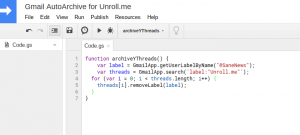












Comments