
Fast forward to today and sadly, the paperless office still feels like a pipe-dream for many IT Solution Providers and Managed Service Providers (MSPs) who have bulging physical in-trays and shelves of archived paperwork.
But making an effort to become a paperless MSP can help your business become much more efficient.
Here are my 4 tips for creating a paperless office in your MSP business or home office.
Minimise incoming paperwork
The first step is to reduce the paperwork you receive. Most Vendors, Distributors and clients have already moved to electronic systems for billing, statements and updates – but may still be sending you paper copies of these documents as you’ve never requested electronic versions.
When requesting a move to electronic paperwork, make sure to specify a shared mailbox as a destination rather than an individual. Bills sent to ac******@*****sp.com gives a lot more flexibility for the future than emails sent to ri*****@*****sp.com – where emails might be locked in an individual’s mailbox, inaccessible by the wider company.
If it’s paper — scan in it
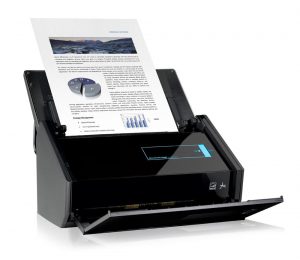
I personally use the excellent Fujitsu Scan Snap iX500 Document Scanner. It’s small, it’s reliable and it’s very fast at turning paper into PDFs.
It is important to create a documented system in which all incoming paperwork is scanned and saved in a specific file naming format.
For instance, bills that come in should be scanned in as a PDF and then saved in the naming format “Bill – <supplier name> – <bill number> – <date>”.
Letters from clients can be scanned in and saved in the format “Letter – <client name> – <Topic of letter> – <date>”.
Saving files in this structured naming format means they are easily retrieved in the future – whatever filing system you use. Don’t leave the naming format to individuals discretion though, draw up a naming format standard and let everyone know about it.
Store your electronic files effectively

Moving to the paperless office is great, but just like a disaster such as a fire or flooded office could ruin your paper file stores, your electronic files can easily get destroyed by a hacker, a hardware failure or even (and most likely) human error on your part.
I’ve written before about why your MSP business should offer Offsite Data Backup to clients and you should definitely be doing the same. Tools such as Dropbox, Google Drive and my new favourite, pCloud, offer a great solution to cloud storage of your files. I’d also recommend using a belt and braces approach such as having a Network Attached Storage (NAS) box locally with a further backup — I use a Synology DS218j 2 Bay Desktop NAS Enclosure with a couple of beefy 4TB Western Digital Red Hard Drives.
You’ve not got peace of mind that your files are backed up in multiple locations.
With a strong naming format in place and with strong modern search facilities in tools such as Dropbox and Google Drive, the actual location structure for storing files admittedly now matters less – but even so, don’t just dump files in one location.
Instead, create a shared storage hierarchy such as “Documents > Clients > Letters” and “Documents > Suppliers > Bills” and so on. When search tools let you down, being able to look at all files for a specific client or supplier is still important.
Also consider attaching links to your electronic files to contacts, assets and tickets within your Professional Services Automation (PSA) tool. An electronic copy of a receipt for a new Hard Disk purchase attached to a specific asset such as a PC workstation enables you to quickly ascertain purchase date and supplier if and when that Hard Drive needs swapping out under warranty in the future – saving you time and effort tracking down that paperwork.
Assign responsibility to an individual
There’s an old phrase “If everyone is responsible, then nobody is responsible” which can apply to the paperless office.
Rather than leaving the opening of post and filing of documents to whoever picks up the paperwork first, ensure that a specific individual has responsibility for opening incoming post and scanning it.
Typically this might be your office manager or administrator, but it might be your bookkeeper or even the office Junior technician.
Either way, ensuring that an individual is responsible – and understands how important accurate and timely scanning of documents is – will ensure you have a high quality of electronic info and that the work actually gets done!
Conclusion
While the paperless office still feels like a pipe dream to many, there are clear benefits for IT Solution Providers and MSPs to ensure they minimise the amount of paper they receive and that they scan in and store incoming paperwork effectively.
With an effective electronic filing system in place, you’ll spend less time putting up shelves to store physical paperwork, less time searching for documents in mountains of paperwork, and more time getting to the information that you need to find – electronically.
Once you go paperless, you’ll never turn back!
Are you running a paperless office? If not, what’s holding you back? Leave a comment below or get in touch.
You Might Also Be Interested In
- Why Your MSP Business Will Never Be Completed
- Quick PDF Scanner – Scan and Digitise Paper from Your Smartphone
- Professional Services Automation. Does my MSP need a PSA?


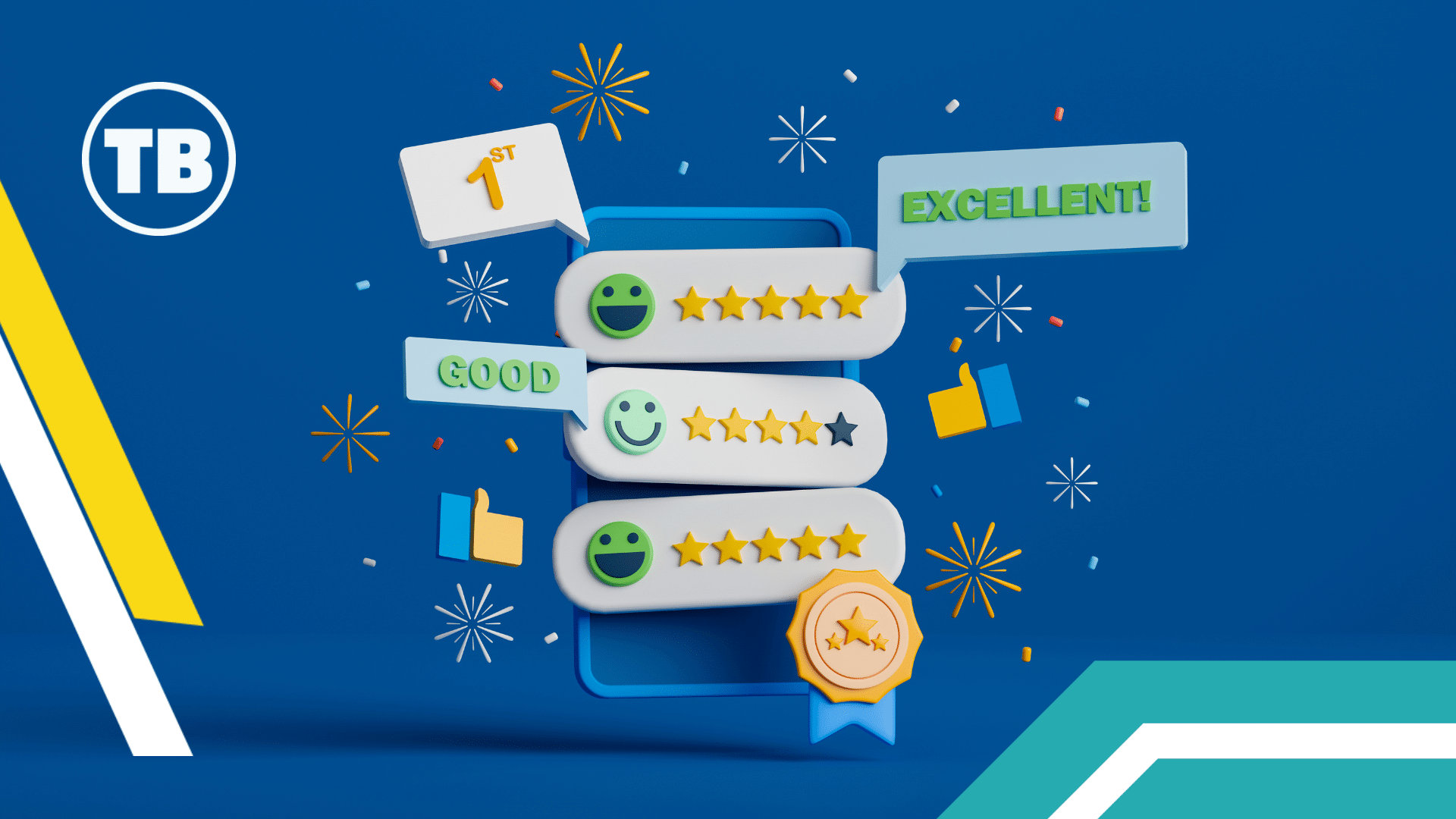

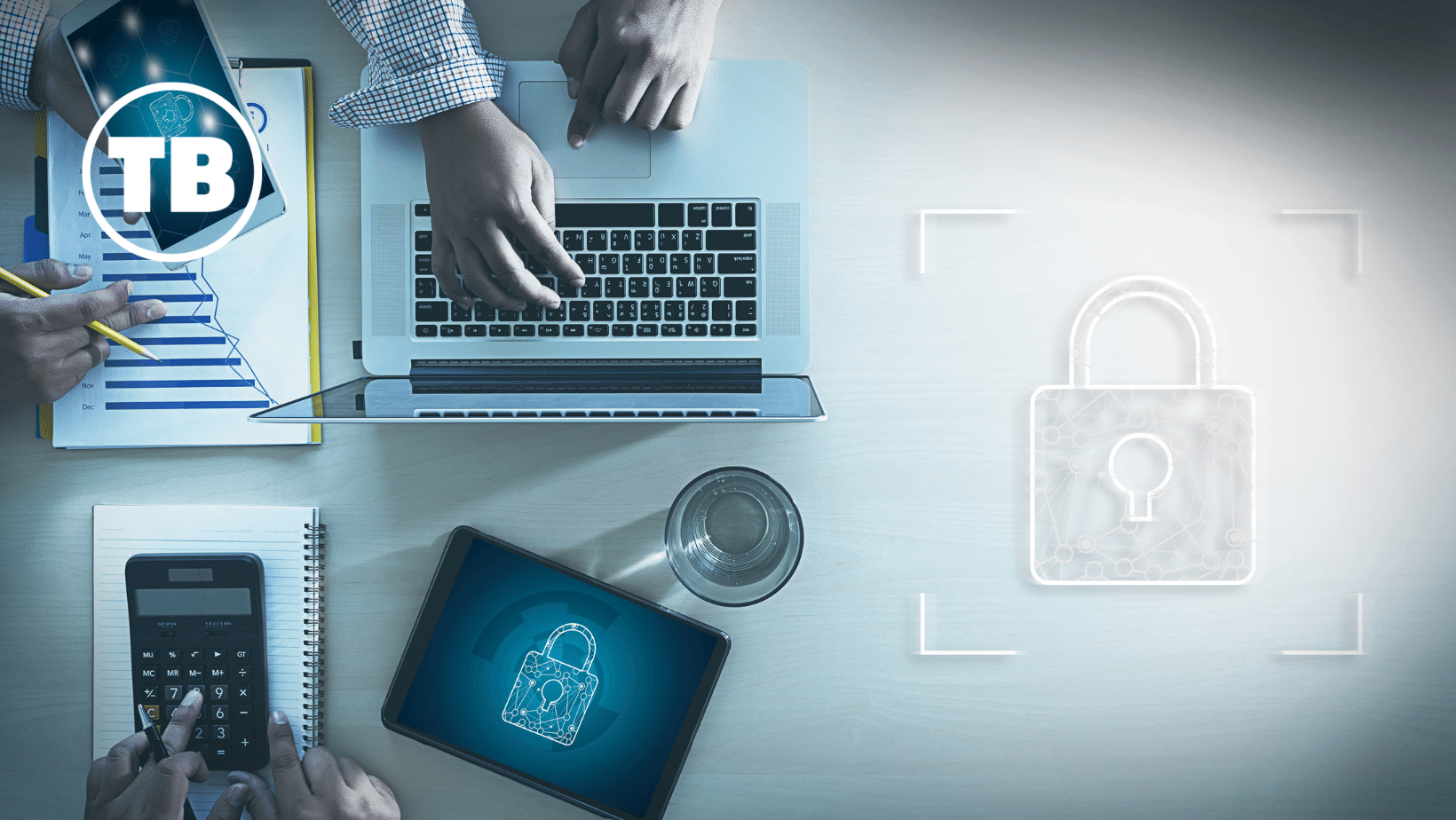


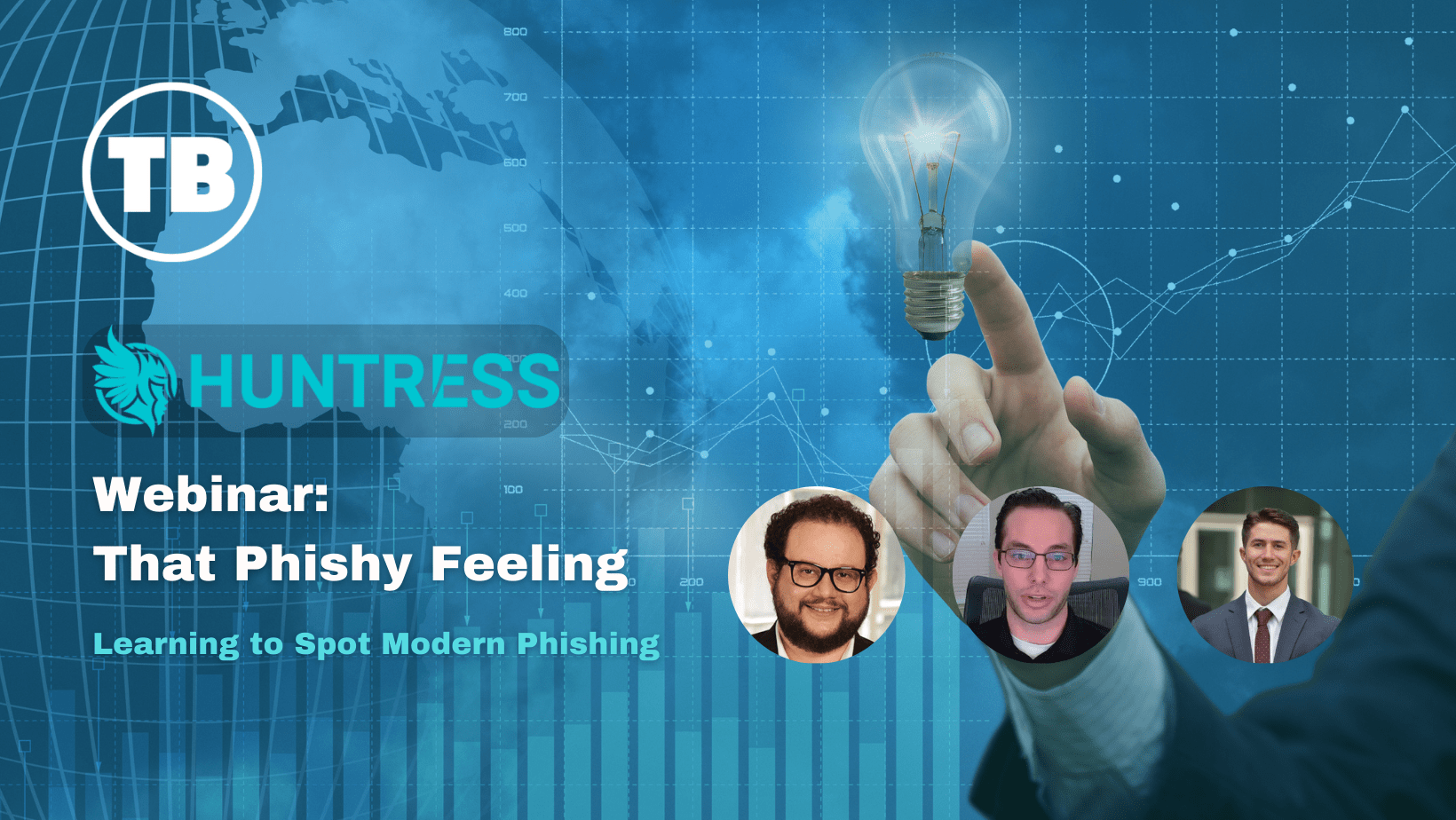







Comments
2 thoughts on 4 tips for creating a paperless office in your MSP business
FLUIX
23RD NOVEMBER 2021 11:06:33
The tip on creating a shared storage hierarchy is a good one. Otherwise, paper clutter may turn into digital clutter, and instead of convenient navigation between files you'll have to deal with same looking folders and sheets. Also, if you use any automation tool, check if they have file naming convention. It lets name files after the data or field you select (e.g. Test.02, project_draft) and then easily identify them and group together. Can be useful when the whole office uses a single template library and saves filled files in the same folder.
RICHARD TUBB
23RD NOVEMBER 2021 15:25:54
Great advice on creating a file naming convention. That's really important!